We are back with our next PowerPoint tutorial. Learn to create puzzle piece in PowerPoint with simple steps. Make your next presentation engaging and impressive with puzzle pieces. Add puzzle piece to showcase teamwork, process, idea generation, business problem solving and more.
Without waiting further, let us show you the steps to create puzzle piece in PowerPoint.
What you will learn to create in this tutorial:

Steps to create puzzle piece in PowerPoint:
- Insert Rectangle. Go to Insert> Shapes> Rectangles> Rectangle. Adjust its shape and size with the marked handle as shown in the image below.

- Again add Rectangle. Go to Insert> Shapes> Rectangle> Rectangle. Alter the shape and size of the rectangle by holding highlighted handles. See the below image.

- Insert Oval. Go to Shapes> Basic Shapes> Oval. Adjust its shape and size as shown in the below image. Join the rectangle and oval shapes.

- Select both the shapes> Format> Align> Align Middle.

- Now join first inserted rectangle with the second joined rectangle and oval shapes. Take a look at the below image for more clarity.

- Once these shapes have been combined, duplicate the shape by pressing Control C and Control V and create more such shapes. Right click the 2nd duplicated shape> Send to Back> Send to Back.

- Right click the shapes> Fill> Color> Outline> No Outline.

- Insert Oval shape again. Go to Insert> Shapes> Oval. Place the oval shape over the puzzle pieces.

- Right click the oval shapes> Fill> No Color> Outline> Choose Color. Increase weight of the line by 3 points.
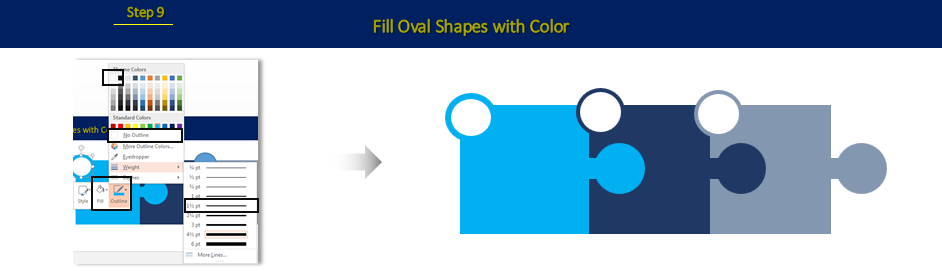
Puzzle piece is ready. Add your content, change colors, put icons and you are good to go.
In case you want ready made puzzle piece for your next presentation then we have shortlisted some of our favorite designs.
Take a look.
Professionally Designed Puzzle Piece Templates
Professional Puzzle Piece Template #1

Click here to download this creatively designed Puzzle piece PPT.
Professional Puzzle Piece Template #2
![]()
Download this professionally designed Puzzle piece PowerPoint.
Professional Puzzle Piece Template #3
![]()
Download this creatively designed trophy Puzzle piece PPT.
Professional Puzzle Piece Template #4
![]()
Click here to download this innovatively designed Puzzle piece PPT template.
Professional Puzzle Piece Template #5
![]()
Download this innovatively designed Puzzle piece by clicking here.
Professional Puzzle Piece Template #6
![]()
Click here to download this professionally created Puzzle piece PPT template.
Professional Puzzle Piece Template #7
![]()
Download this creatively designed Puzzle piece PowerPoint slide.
Professional Puzzle Piece Template #8

Click here to download this innovatively designed Puzzle piece PowerPoint PPT template.
Have any feedback? Please drop your message or concern in the comment section below.
Stay tuned for more fun tutorials.

 Home
Home 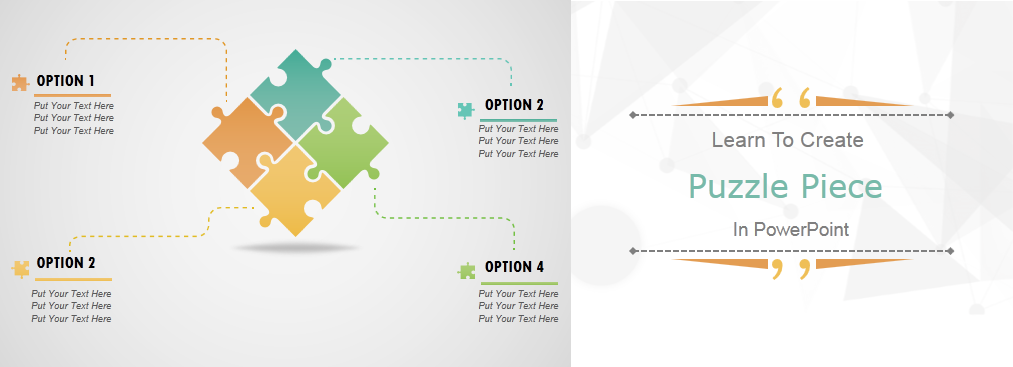


 Customer Reviews
Customer Reviews



