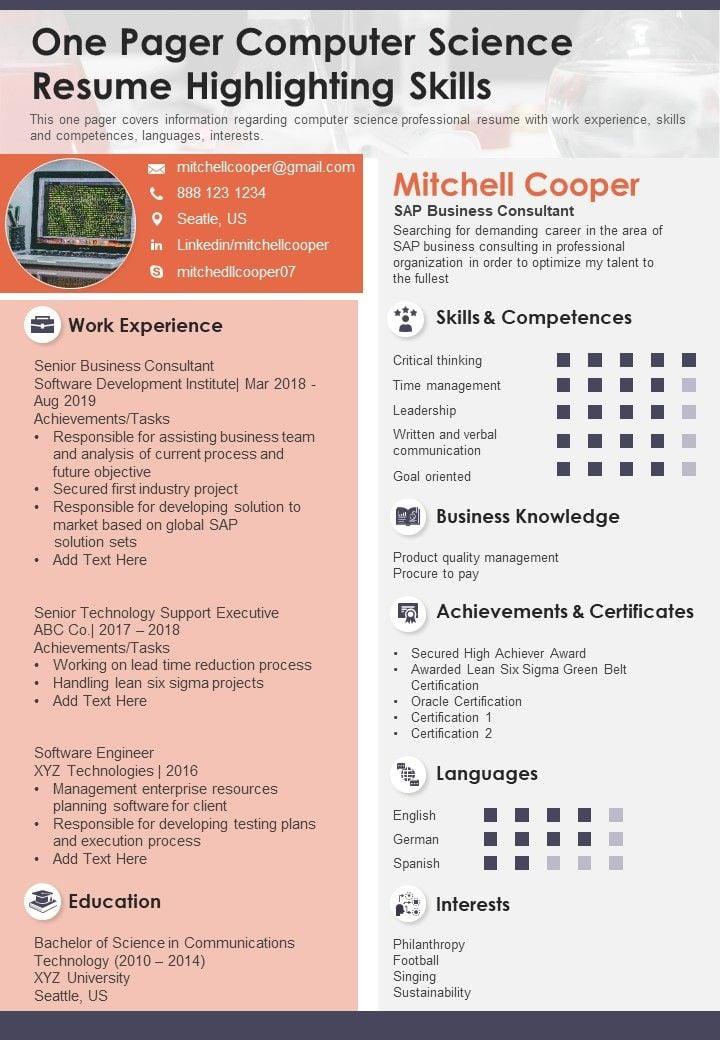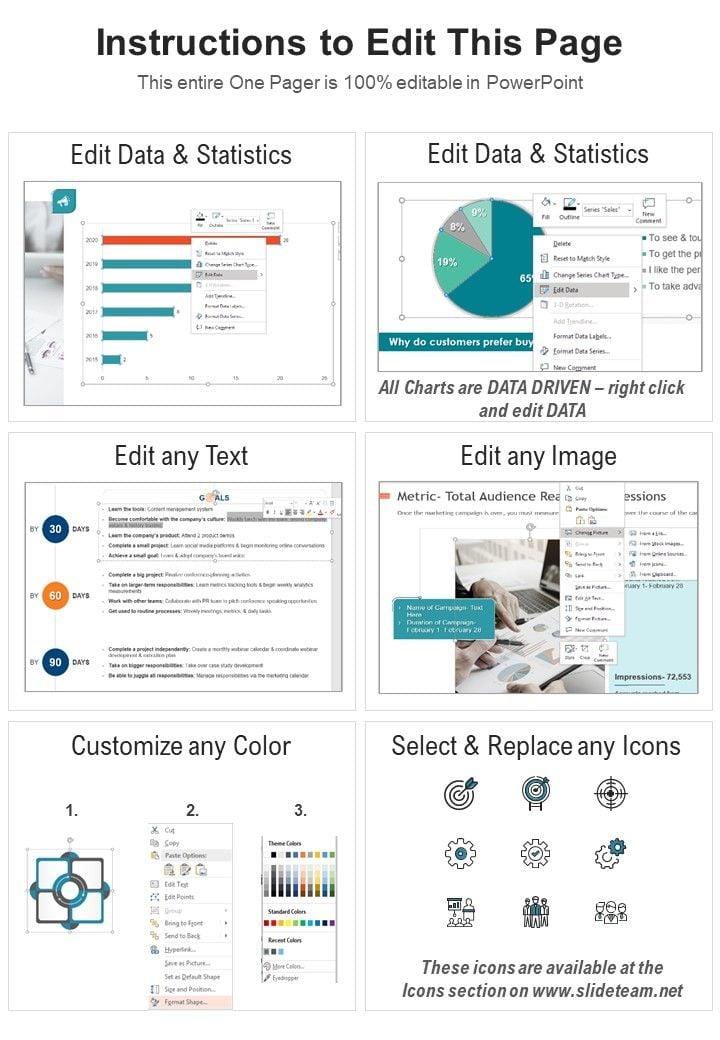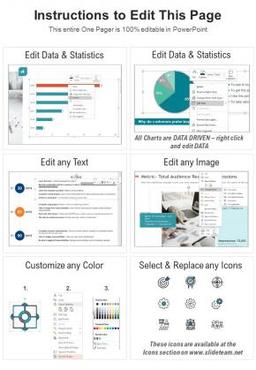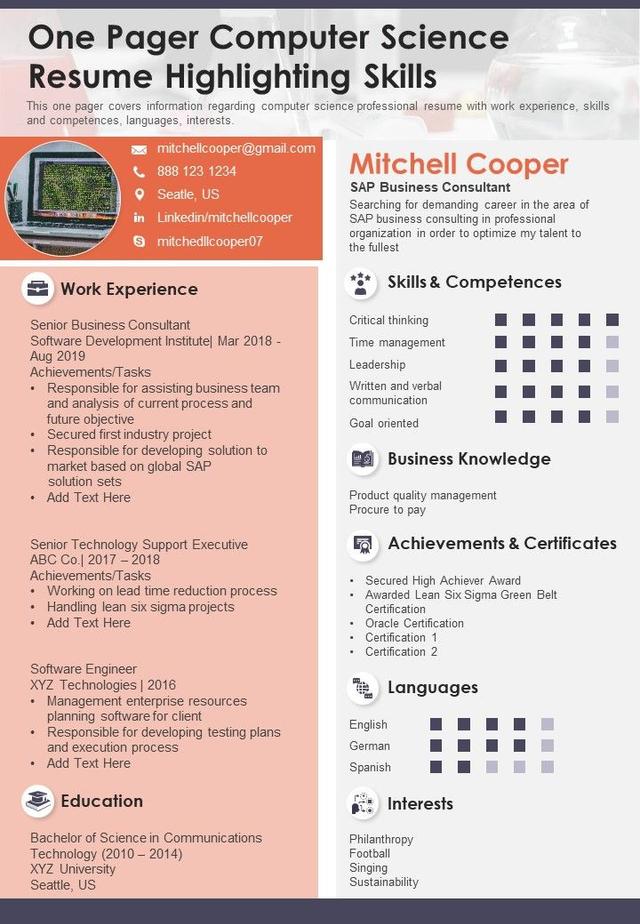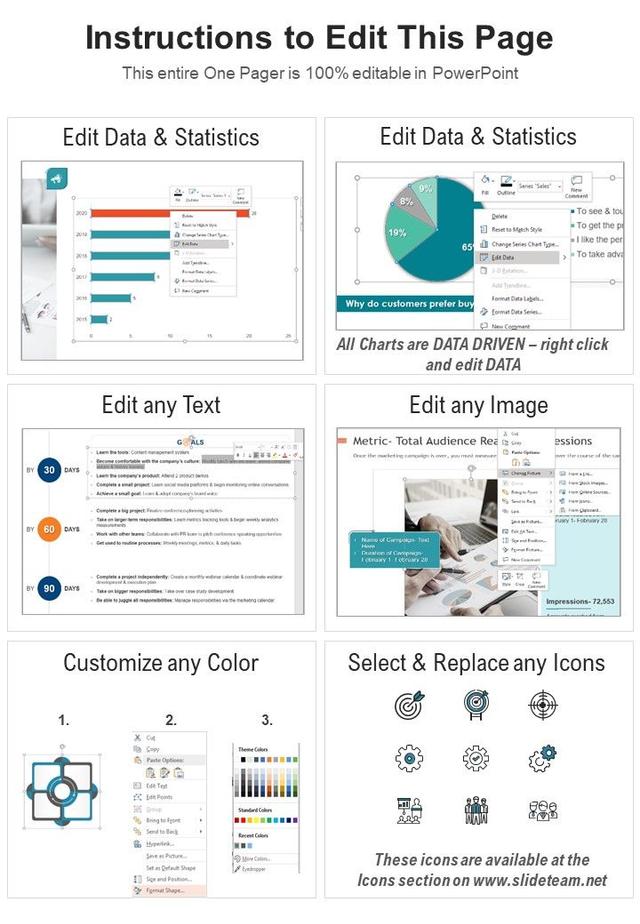AI PPT Maker
Templates
PPT Bundles
Design Services
Business PPTs
Business Plan
Management
Strategy
Introduction PPT
Roadmap
Self Introduction
Timelines
Process
Marketing
Agenda
Technology
Medical
Startup Business Plan
Cyber Security
Dashboards
SWOT
Proposals
Education
Pitch Deck
Digital Marketing
KPIs
Project Management
Product Management
Artificial Intelligence
Target Market
Communication
Supply Chain
Google Slides
Research Services
 One Pagers
One PagersAll Categories
One Pager Computer Science Resume Highlighting Skills PDF Document PPT Template
Features of these PowerPoint presentation slides:
People who downloaded this PowerPoint presentation also viewed the following :
Related Products
FAQ’s for Reports
What are the kind of report SlideGeeks offer?
We have an extensive collection of reports on a variety of topics, both personal and professional. These report templates apply to all domains, benefiting any individual or organization that downloads them. For more information, please browse our collection and choose the designs that interest you!
Is it possible to change the default layout of these reports?
These reports are Excel-linked sample representations. To make them look more presentable, relevant content has been added. However, they come in a fully editable format, so all of the default charts, graphs, and other elements used in these templates can be customized to meet your specific needs and goals.
Can I share these reports with executives?
Yes, because these reports are downloadable, they can be exported and shared with others. Download the file, save it in your preferred format, and share it with other members. We provide PNG, PDF, JPG, PPT, and Google Slides formats, making the exporting process simple for the end user.
Can these reports accommodate large data?
These reports can accept any amount of data. The design and layout will adjust based on the data entered, making the information presented easy to remember and reinforce.
Can SlideGeeks create customized reports from data provided by a client?
please get in touch with our SlideGeeks design professionals at [email protected] for more information. They will aid in the transformation of your data into valuable and informative report sets. As a result, you can also download a few sample reports from our gallery and customize them to your specifications.
How to get a hardcopy of report from SlideGeeks?
Sign in to your account, open the desired report, and click the "Download this Report" button. A zip archive will be downloaded. Extract the files and save them in the format of your choice, such as PNG, JPG, PPT, PDF, and so on. These files are simple to convert to hard copies.
How to save a business report?
To save the reports for future use, click the “Download this Report” button. You can save, update, and share the reports as you see fit when you download them.
In which kind of format can I save my reports?
The reports can be saved and exported in various formats like PNG, PDF, PPT, JPG, and Google Slides. You can keep these folders in your system for as long as you like and use them for multiple projects.